Heads up! We’ve just released a new version of the Form Workflow Plus add-on.
We listened to our users’ feedback. We studied your needs. And now you can use the add-on with the following great new features:
Approve, Decline, On hold or Send Back to the Requestor? In addition to Approve and Decline, reviewers have two more choices. They can put the request on hold, or send it back to the requestor. Our aim is to make your work life easier, so all of these actions are still done inside email.
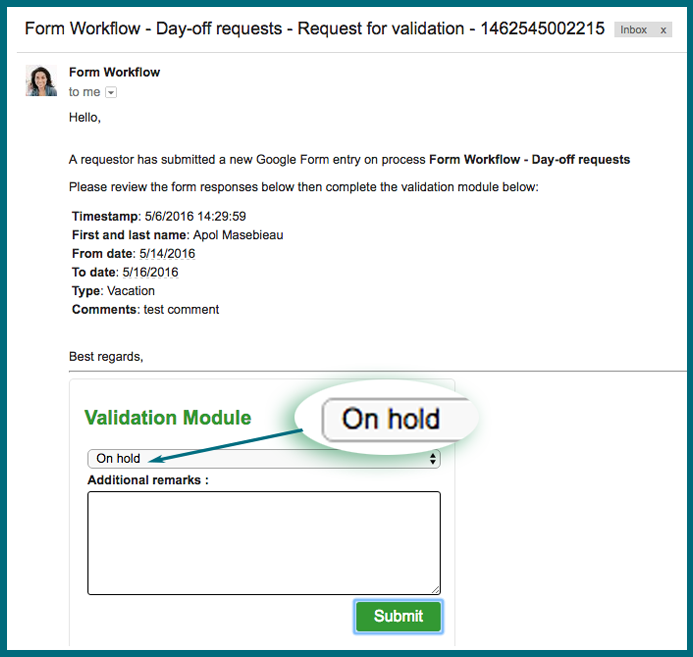
Optional 2-Step Validation. You can now add a second step to your validation process. Turn on this function and, after your first reviewer approves the request, it will go to a second person for review.
Conditional Reviewers. Do you want certain types of requests to go to one reviewer, and other types to go to another? Click the Setup Reviewers button on your add-on sidebar. You’ll see a pop-up window that allows you to set up the criteria you need.
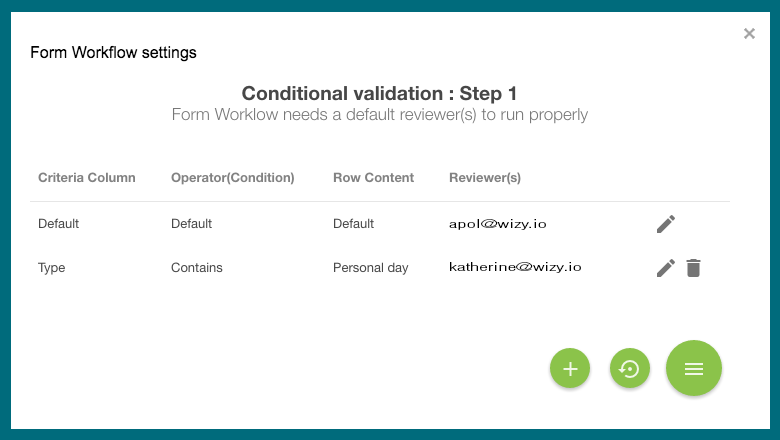
Email Editor. Sometimes you want to personalize the email you send to your reviewers. Our email template maker lets you customize what you want to say, and how you want it to look.
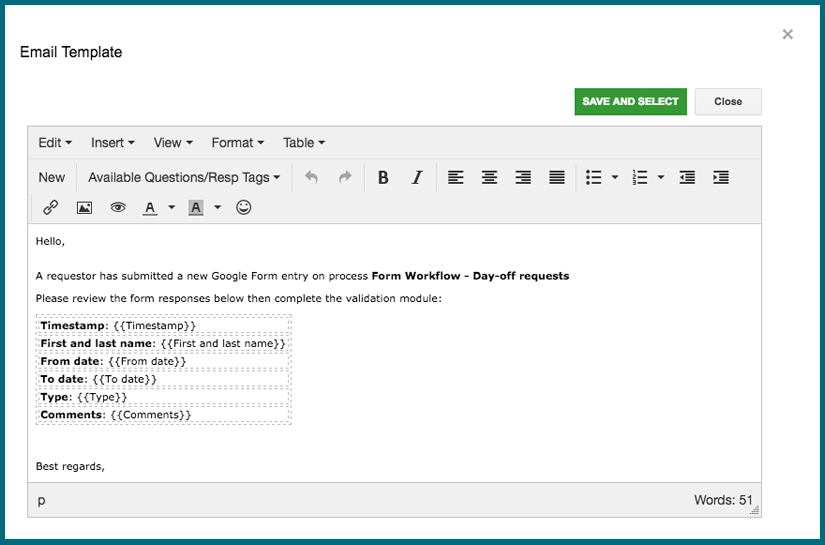
Reports. Keep track of your workflows right inside the add-on. A new tab tells you how many of your workflows are at in each stage of the validation process.
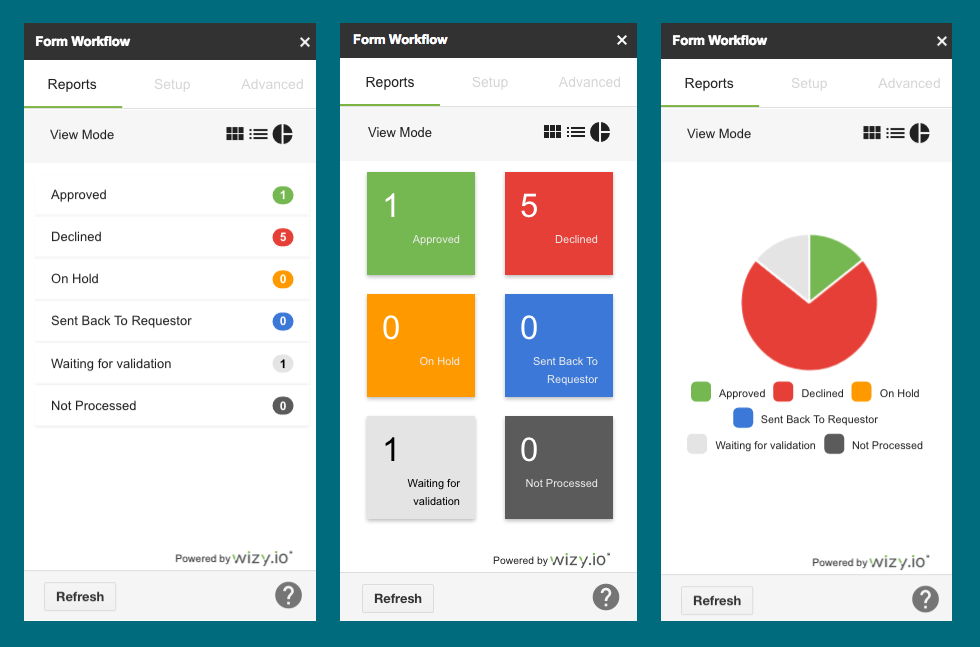
Send Reminders. You can now remind your reviewers to act on workflows that they put on hold. Or you can resend the emails asking for their validation.
If you haven’t tried this super-charged workflow tool yet, get Form Workflow here.
 Wizy.io product manager Mohamed Bahri started his career in informations systems consulting with companies like Accenture and E&Y, before going on his own and working freelance for different SAP programs as project manager. “My passion is entrepreneurship and business development,” says Mohamed, who co-founded Wizy.io in 2015.
Wizy.io product manager Mohamed Bahri started his career in informations systems consulting with companies like Accenture and E&Y, before going on his own and working freelance for different SAP programs as project manager. “My passion is entrepreneurship and business development,” says Mohamed, who co-founded Wizy.io in 2015.
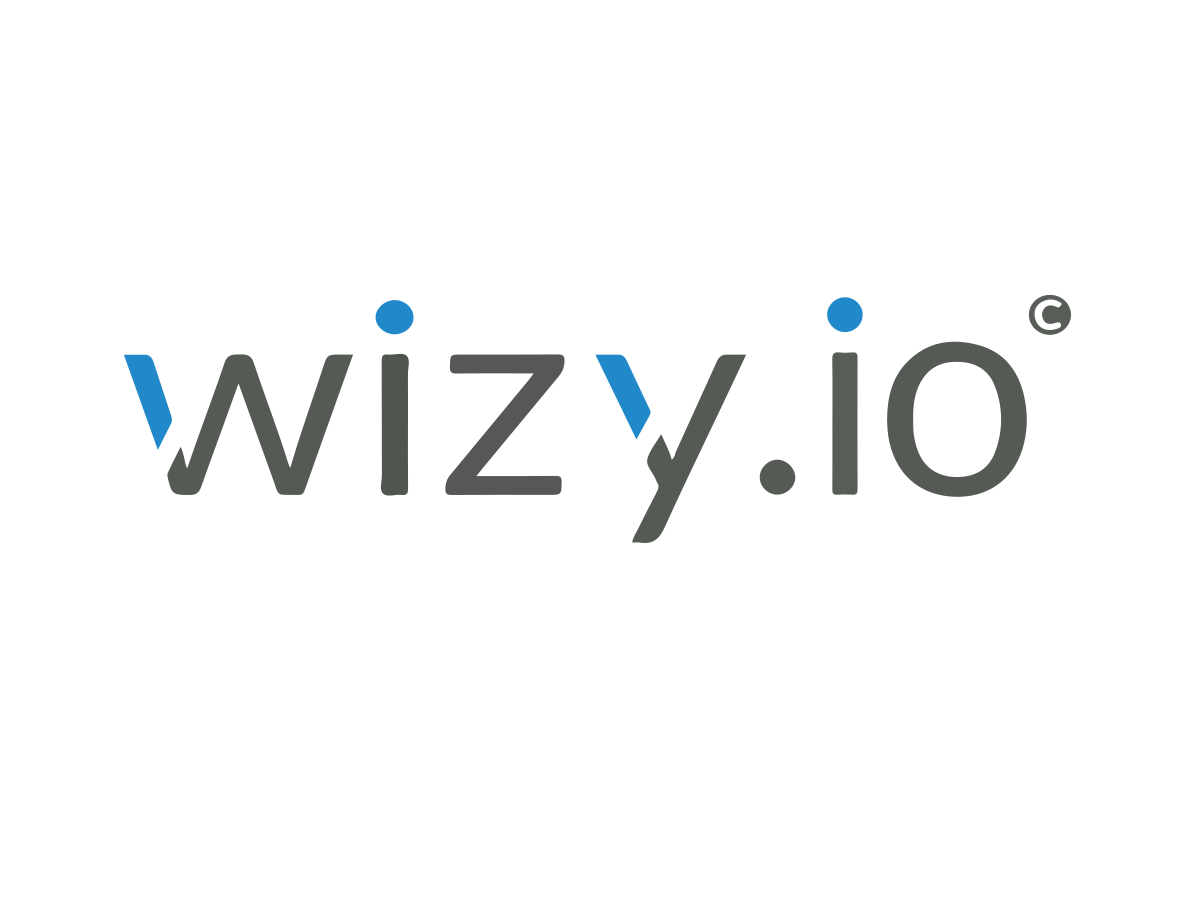
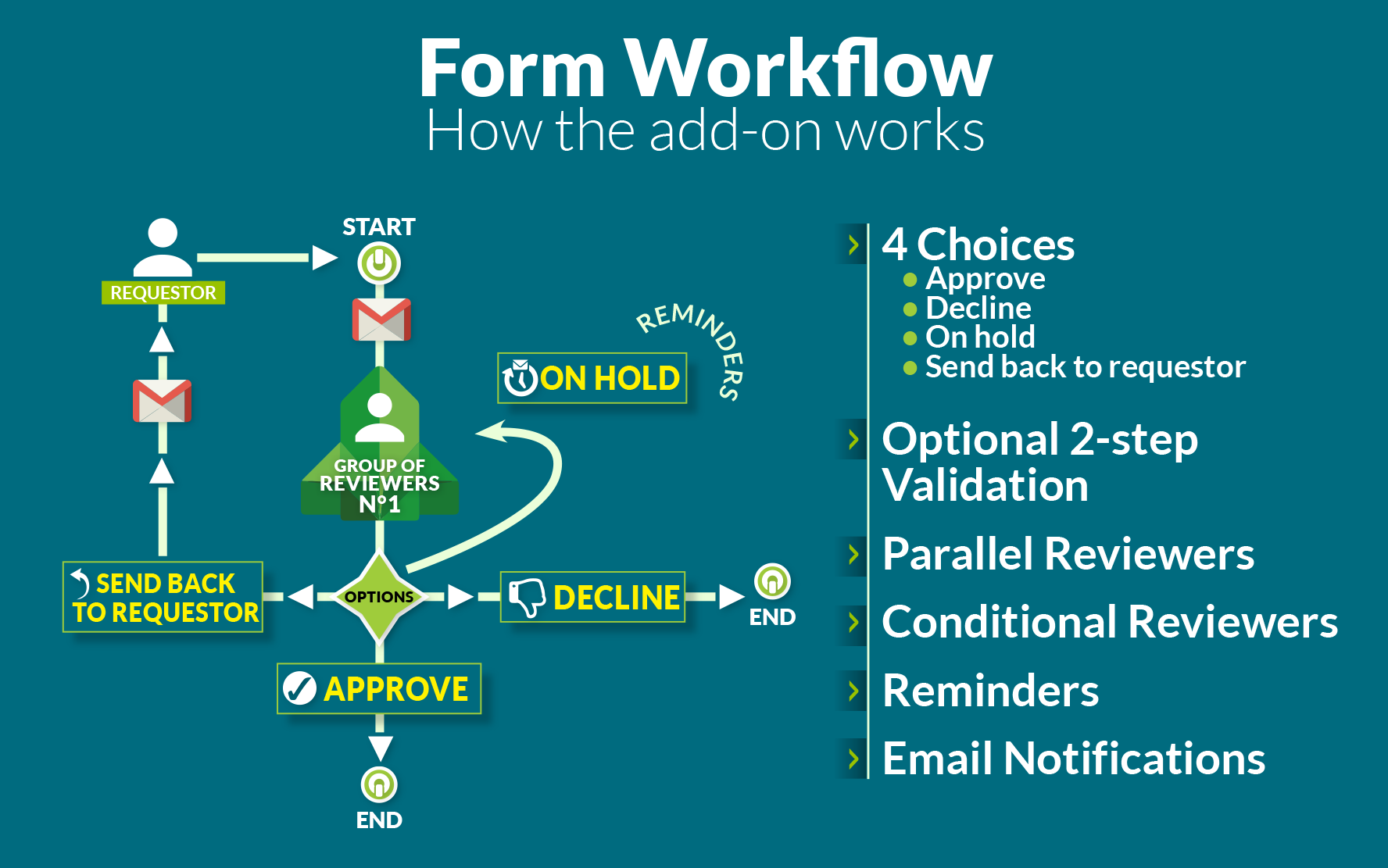
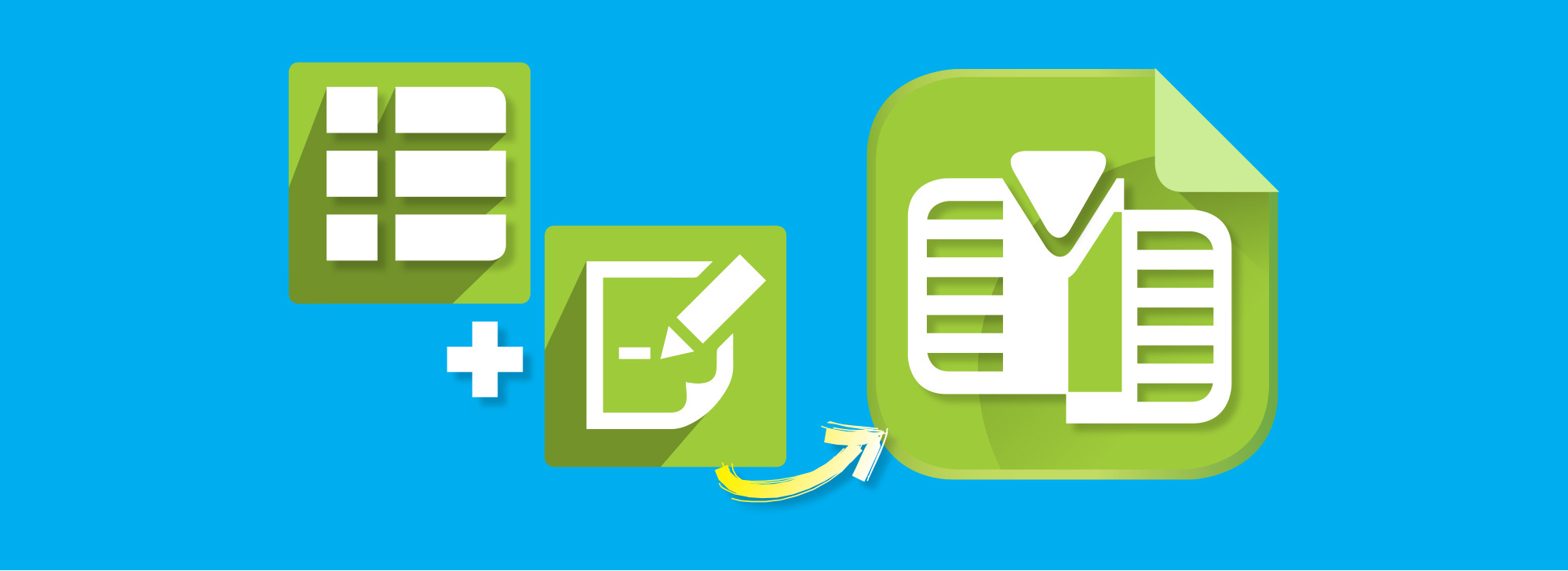
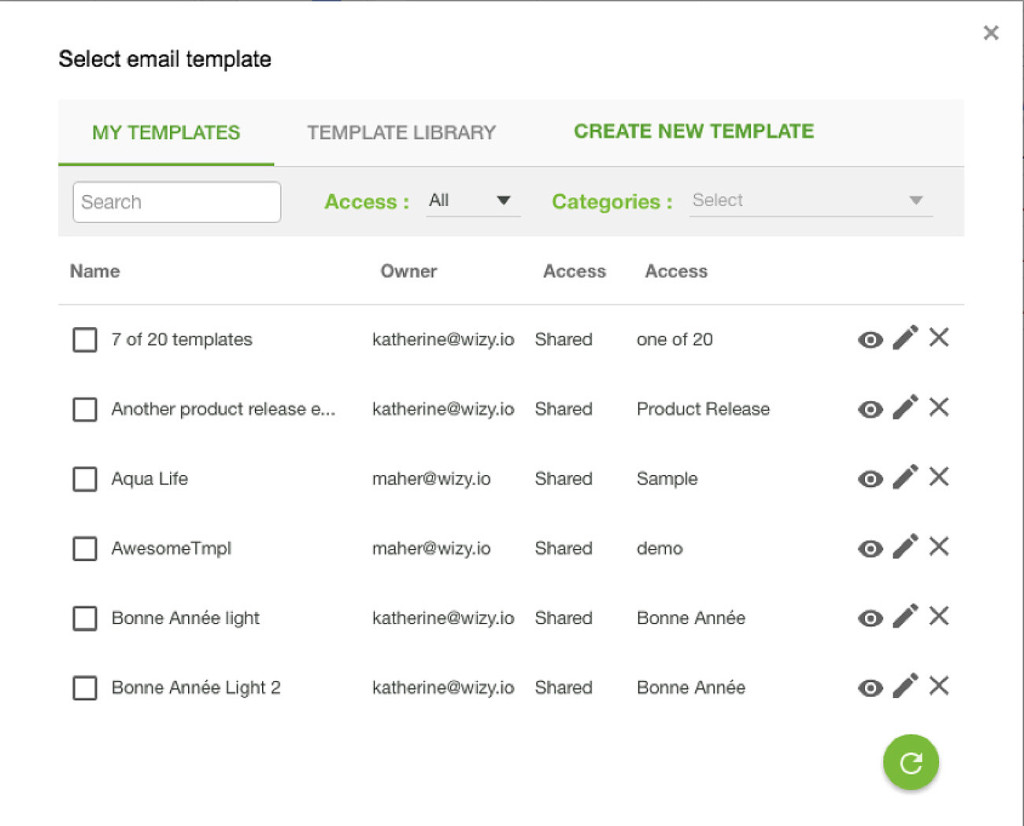
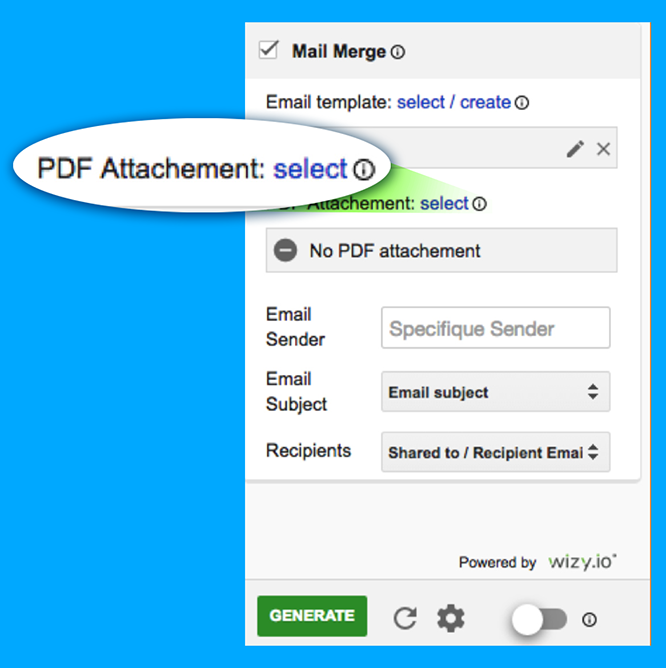
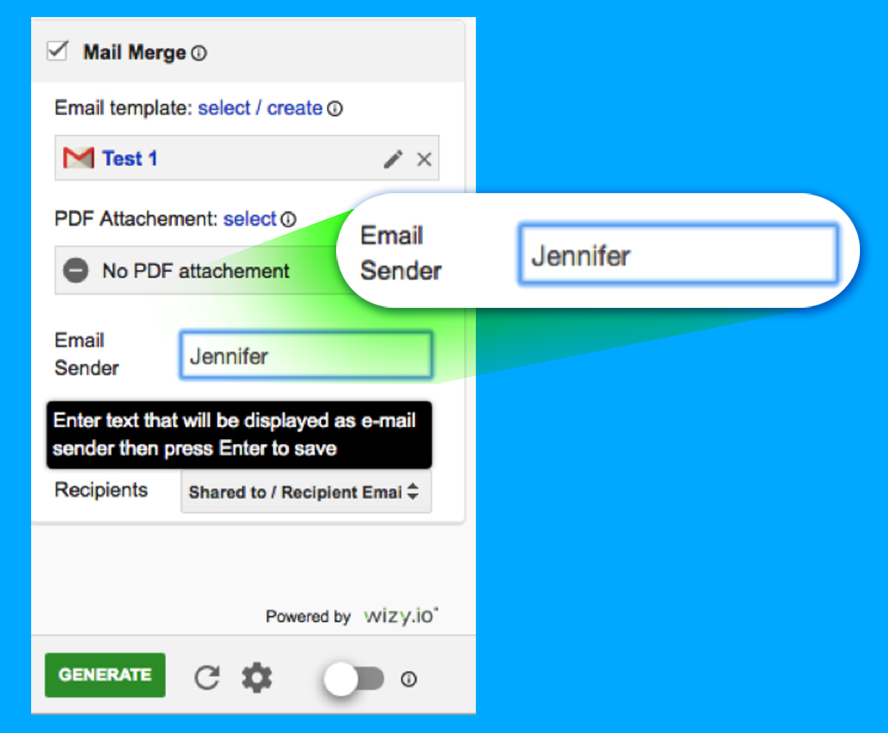
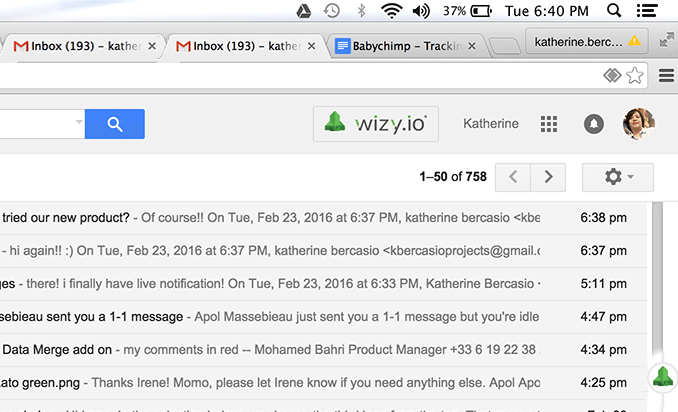
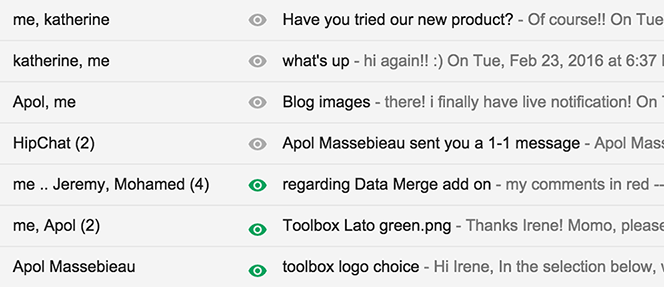
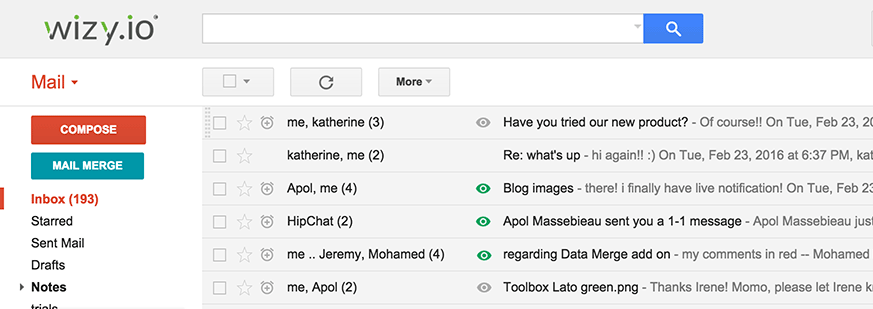


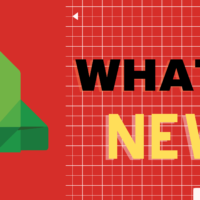
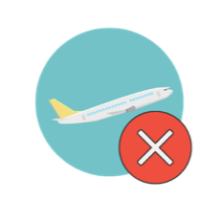

Recent Comments