The wizy.io team is proud to introduce the newest add-on and application to our software portfolio: G Merge Plus.
G Merge Plus is a new, better version of G Merge in full compliance of Google’s User Data Policy, which emphasizes enhanced security controls for third-party apps.
Same pricing, improved interface, and sensitive to user data.
We’d like to invite all current G Merge users to transfer to G Merge Plus before January 1, 2020.
Your subscription: Paid G Merge users can use their existing subscriptions and license on G Merge Plus and continue to enjoy unlimited merges.
Your settings and templates: With respect to user data, we will not be accessing templates and settings you have stored on your spreadsheet. You can follow the step-by-step instructions to transfer over your existing settings and templates from G Merge to G Merge Plus.
What changed between G Merge and G Merge Plus?
- Compliance with Google’s User Data Policy: We refined the auth scopes we use and removed minor functions that required restricted scopes.
- Google Drive API – We no longer ask permission to write to your Google Drive and sharing is restricted. As a result, you can no longer choose destination folder other than the default so we will be saving your document merges centrally to “My Drive”. This also affects the “convert to PDF” function. (We have a workaround for this where you can use the mail merge function to send the document you created from document merge as PDF via email.)
- Gmail API for Aliases – We no longer ask permission to access your Gmail account for the purpose of sending as a different email address that you own. As a result the Alias function is disabled and you can only send as the user that is authenticated (signed-in).
As a result, our add-on/application requests much fewer permissions and none of the restricted API scopes. You can check how we use the permissions we do ask for in our Privacy Policy.
- Improved UI for the management web application.
- Reports Page: This contains a list of all spreadsheets where you’ve used G Merge Plus and reports of how many emails have been sent and their click rates.
- Enhanced Email Templates: While we still have the same easy template editor on the G Merge Plus add-on, we added a drag-and-drop editor, a template library for common ways people use mail merges, and a way for you to see all your templates laid out.
- Subscription Management: You can now manage your account settings, view your usage, purchase additional licenses, upgrade your account, and add members to your team easily.
As a result, you can centrally manage your spreadsheets, templates, users, and subscription in a better way though app.gmergeplus.com (this replaces the old portal).
NOTE: If you have a Team or Enterprise Subscription, please inform all of your users or team members about the changes and to install G Merge Plus.
Why did Wizy create a new add-on/application instead of updating G Merge?
When Google launched Project Strobe and tightened their policies for Gmail, Google Drive, etc, we also wanted to fine-tune the permissions we request, as described in our own privacy policy.
Creating G Merge Plus allows us to work on modifying features that Google has changed to restricted without disrupting how the current users of G Merge are using the add-on.
It also gives us confidence that all users opt-in to the changes and understand exactly how we use user data and the permissions granted.
With the current G Merge software, we understand that permissions have already been granted by current users, but due to the changes in Google’s User Data Policy, some API scopes for Google Drive and Gmail that we use to perform certain operations have been changed to restricted or sensitive scopes. Rather than risk that G Merge will no longer function as intended when Google disables or deprecates these, we created G Merge Plus which was designed not to use any of the aforementioned sensitive or restricted scopes, and encourage our users to install the new G Merge Plus instead.
We advise that you install G Merge Plus before January 1, 2020, as Google may suspend the existing G Merge add-on in January in application of its new User Data Policy.
Please refer to our Help Center for articles that will help you navigate the new G Merge Plus.
If you’d like to ask for a demo or walkthrough on G Merge Plus, please reach out to our Customer Success team or email us at support@wizy.io.
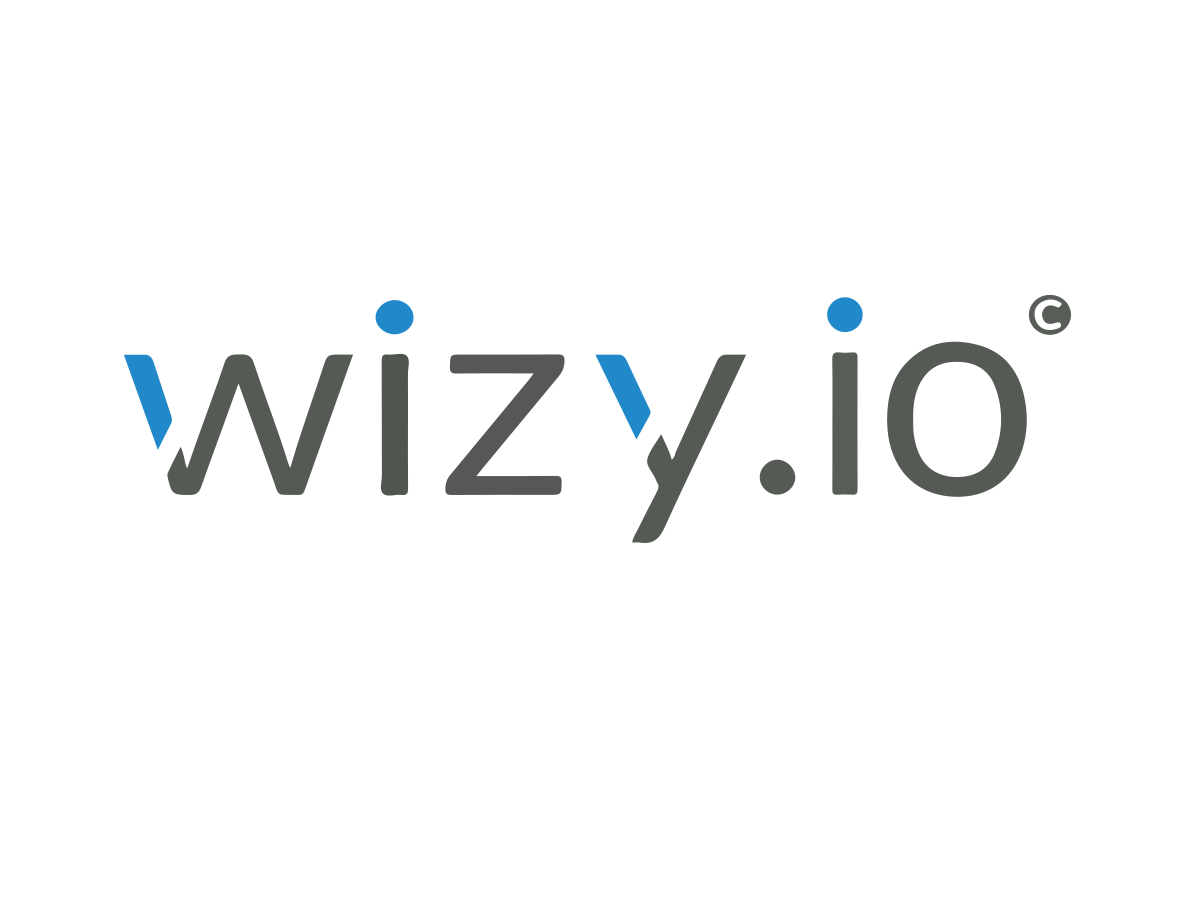
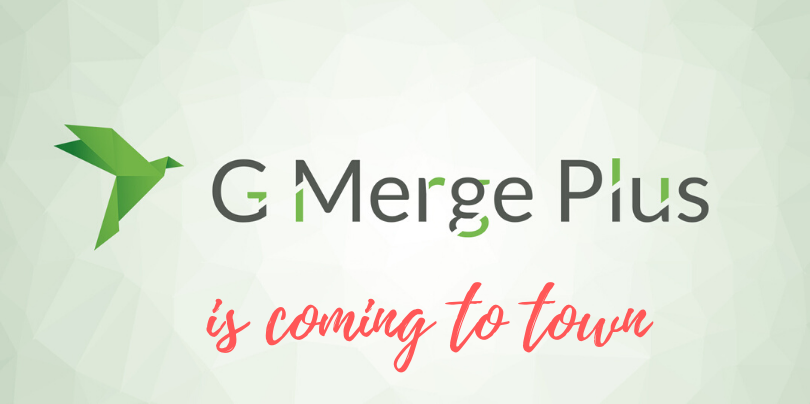
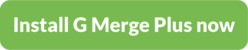


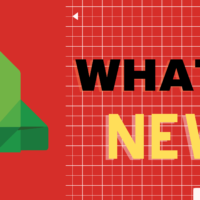
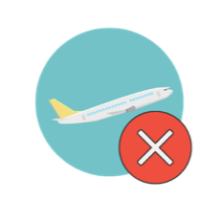

Recent Comments