Managing remote teams has become a global trend. With this, the office setup has seen creative ways to address approval processes, namely, the shift to cloud-based and digital solutions. However, dealing with a piling number of leave requests, purchase orders, or budget approvals remains an organizational challenge.
What many don’t realize is that there are online tools that can help ease this burden. A Gmail (or Google) account for example, is a powerful key to accessing apps for workflow management. Here are 5 ways you can free up time by efficiently managing workflows using Google apps.
Capture request details with Google Forms and organize them with Google Sheets
Workflows start with capturing the essential information of a request. Instead of filling up paper forms, the digital way uses clickable links and online resources. As admins or managers, Google Forms is an effective tool for designing forms for leave requests, purchase orders, invoicing, etc. You can easily share these via email, shareable link, or even embed them in your website.
You can track responses from the Google Forms interface or link it to a Google Sheet. The ability to use spreadsheet tools such as filtering data or applying array formulas makes for a powerful duo for organizing requests.
Setup your workflow with Google Forms, Google Sheets, and Gmail
So you have a Google Form collecting responses on a Google Sheet. What’s next? Google apps such as Sheets and Forms are built for online collaboration. You can find the ever present Share button at the top right corner of these apps pages.
The sheet where responses are collected can be shared with the relevant people. They can manually run through the collected responses and indicate approval using built in features such as comments or notes. The admin can then use Gmail to notify requesters about the approval status.
The above scenario introduces a degree of organization when managing digital requests. There are still potential problems though when teams scale up or the approval workflow requires multiple steps of reviewers. This is where an approval workflow comes in handy.
Use a workflow app to automate your approval processes
A workflow app automates the repetitive tasks of organizing requests, informing reviewers, and notifying requesters. An effective workflow app must be built around ease of setup, native integration with existing apps (i.e., G Suite or Gmail), and feature-packed to accommodate complex multi-step approval workflows.
Form Workflow Plus is one tool that meets the above criteria and even goes the extra mile by empowering users with a versatile web application. Designed by Wizy to work with G Suite and Gmail accounts, the add-on can be installed from the G Suite marketplace and run on Google Sheets. Its notable features include:
- 3-step setup
- Multi-step approval with the ability to assign multiple reviewers per step
- Automated routing capability using conditions
- Assign reviewer based on form entries
- Customizable approval email
- Creating a calendar event from request details
- Requests tracking via web app or on the add-on sidebar
Our add-on has been installed by users across 30 countries spanning fields in finance, education, manufacturing, social works, etc. Form Workflow Plus has helped automate:
- Leave requests
- Budget approvals
- Purchase orders
- Contractor invoicing
- Facilities rentals
- Academic appeals
- Patient care
Take advantage of Google’s Security and Privacy features
You can find third party apps to extend the functionality of apps such as Sheets, Forms, or Gmail on the G Suite marketplace. These are properly vetted by Google to meet its strict security and privacy requirements.
At Wizy, we’ve taken the necessary steps to make sure Form Workflow Plus meets Google’s standards. We’re trusted by reputable universities in the US, K-12 schools, logistics companies, and counselling centers to handle their validation processes.
Tap into a robust Support system to make sure your workflows work
Save precious time searching for solutions by reaching out to Google communities. Apps published on the G Suite marketplace usually include a support link if you need further assistance.
Form Workflow Plus has a well curated Help Center for how-to articles and video tutorials. You can access this resource here:
Also, reach out to our friendly Customer Success Managers via support@wizy.io or book a demo:
- Book a demo with Marko (available Mondays to Fridays, 10AM-7PM UTC-4)
- Book a demo with Hannah (available Mondays to Fridays, 3PM-12MN UTC+8)
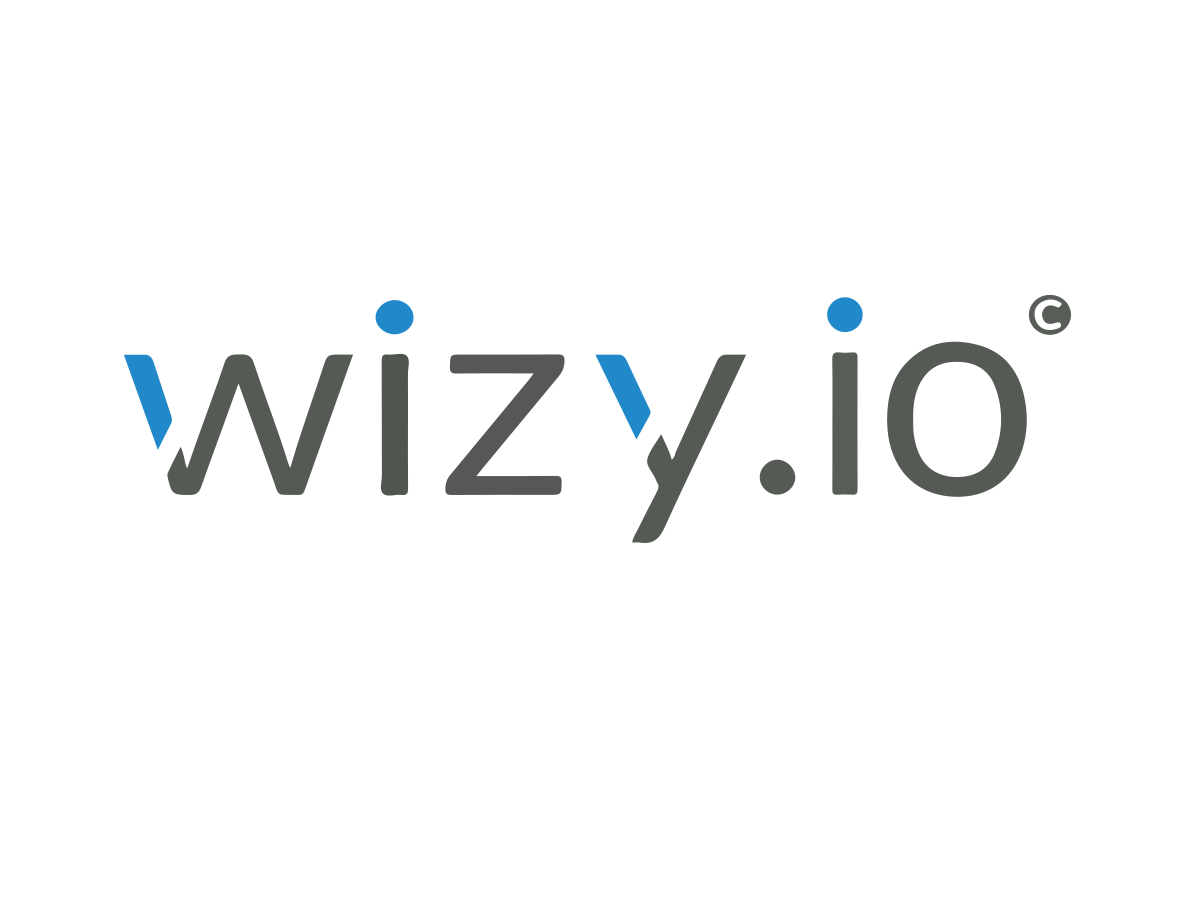
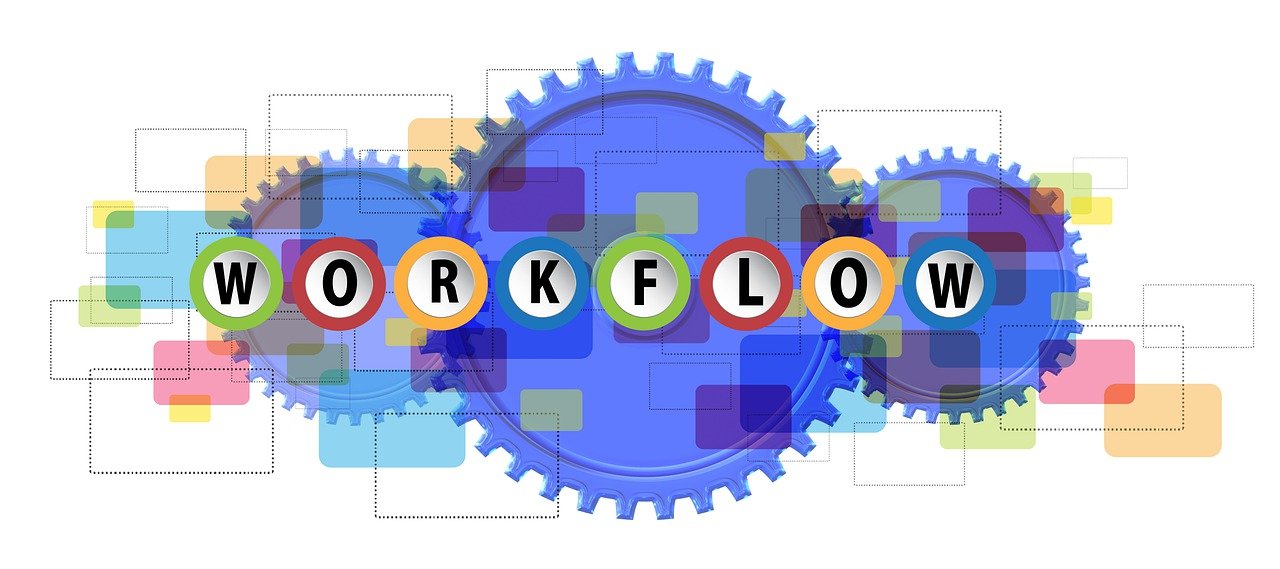
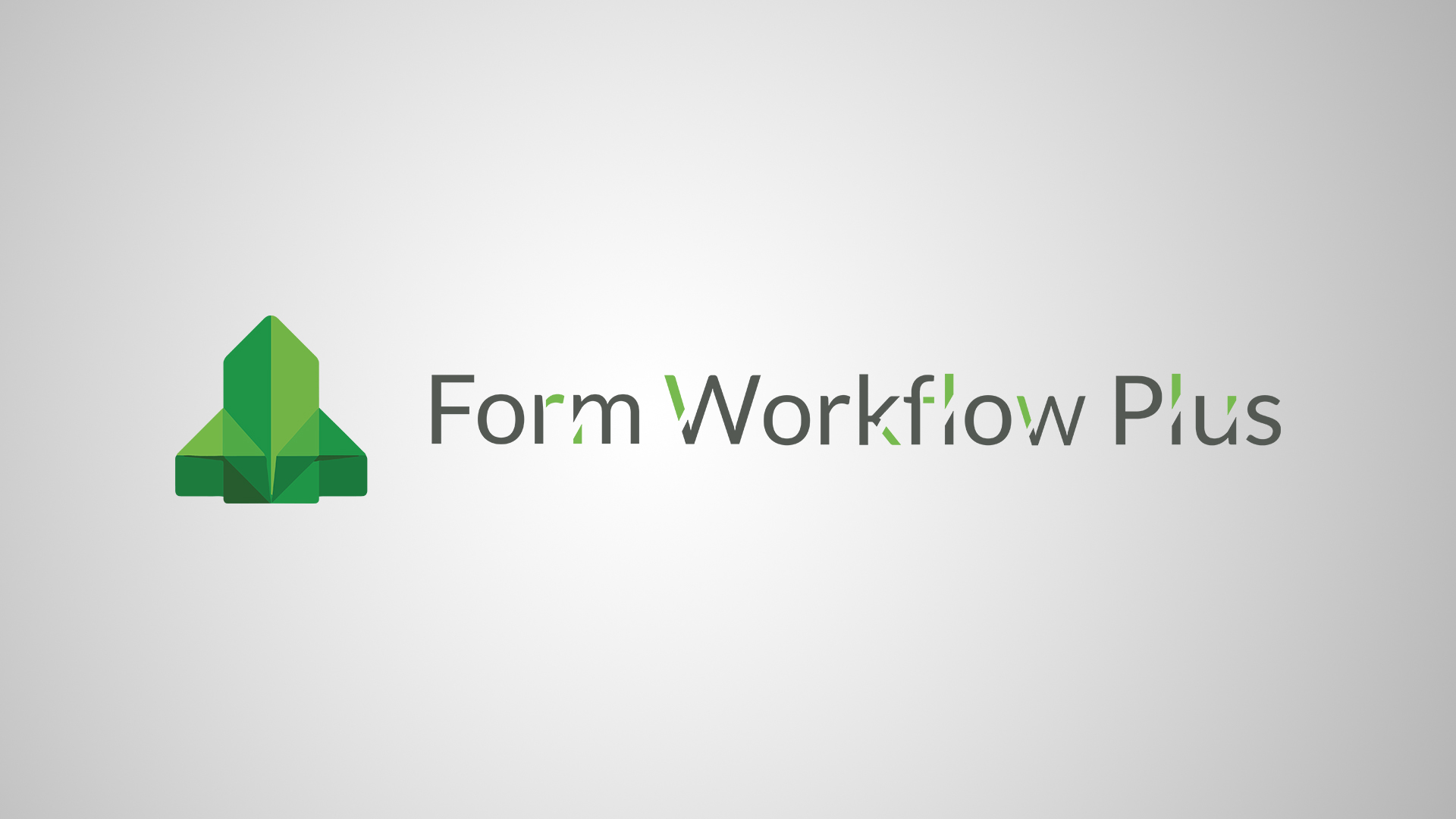






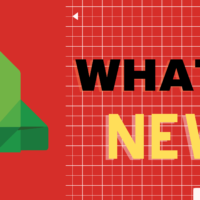
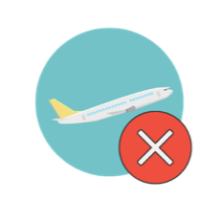

Recent Comments