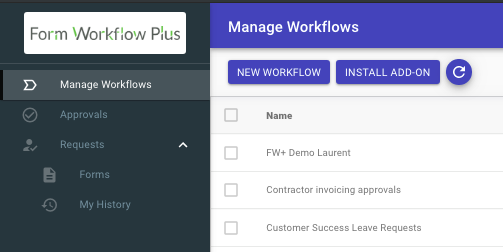
Last July, we upgraded Form Workflow Plus without too much fanfare. If you’re one of our loyal customers, we hope that it has been a seamless experience since then! (Otherwise, we can help!)
One of the new features we are especially proud of is the Form Workflow Plus application. You can launch the application either from the add-on itself in the right sidebar of Google Sheets (simply click on “My Dashboard” at the bottom!) or as a standalone Google app you can access by going to //app.formworkflowplus.com.
If you already have the add-on but don’t have the Form Workflow Plus app yet, install it now from the G Suite Marketplace.
When you go to the app, you’ll be asked to log in to your domain, and then main page will load up where you can manage your workflows and/or approvals.
What’s New?
Workflow management in the app is now more intuitive and can thus help you save time and manage your workflows and approvals better. In Form Workflow Plus, you can either be a Creator, an Owner, an Admin, a User, or a Viewer. Depending on how your organization is set up, people can have one or more roles defined in the application. The views are also personalized: what you see in the app will depend on your role, so there is minimal chance of incorrectly clicking or processing commands accidentally.
A Creator can create workflows for their domain through the Form Workflow Plus add-on. (Other types of users don’t need to install the add-on.) Creators can oversee workflows, forms, users, approvers, and requests for their domain. Creators can see “Manage Workflows” on their dashboard, which provides an overview of all the workflows.
An Owner can manage workflows but cannot create them. Owners also manage users and are the only ones who can see the “Billing” section under Account Settings for their domain. This can be the same person as the Creator for a small company, but not always. (Sometimes, this role is given to a non-technical admin or someone with a financial controller role.)
An Admin has access to workflow management and user management, but cannot create workflows nor see the billing page.
A Viewer has view-only access to workflow management.
A User can either be a requester or a reviewer. Users have access to forms they have submitted or approved.
Anatomy of the Workflow Management Dashboard
Here at Form Workflow Plus, we understand how important it is to oversee your company’s workflows to ensure that you’re on top of everything and can focus on what you need to focus on.
That’s why for workflow Creators, the Manage Workflow dashboard provides you with access to all your workflows, links to create a new workflow via the add-on, install the add-on (if you haven’t yet), and refresh the contents to see the latest workflows.
When you click on any workflow, you can then see quick links to the spreadsheet and the request form. On the Responses tab on top, you can filter by reviewer response. You can also click over to the Reports tab to see a summary of the number of forms by status.
Maximum Efficiency for Requesters and Reviewers (Approvers) Alike
Very often, request reviewers are Very Important People: admins, managers, department heads, C-level executives. While we offer one-click approvals via email, it can get confusing when there’s a multitude of requests to approve.
Workflow Creators and Owners can invite these approvers to install the Form Workflow Plus app to easily manage approvals.
The Approvals dashboard makes it easy for users by gathering all the forms submitted for approval in one place, with the ability to filter and see the form’s contents, and then easily move on to the next request.
Pro-tip: Requesters can also check the Steps tab to see the progression of their request.
Losing Track of Requests is… History!
For anyone who needs to submit a lot of requests for the same workflows for work or school, keeping track of what you actually submitted can be difficult, especially if the form wasn’t set up to send you a copy of your own response. With Form Workflow Plus, you can see the history of forms you’ve submitted, the status of each one, and as a bonus, you can also see the steps involved (especially if there are multiple approvers) and the content of the forms you’ve submitted. If this sounds good to you and you’re not using it yet, invite your administrator to use Form Workflow Plus for your approval workflows today!
What’s a FW ID?
If you noticed in the screenshots above and in the requester/approval emails we send out, we place emphasis on a string of characters starting with “FW” followed by numbers. This is the FW ID, which is a unique identifier for your request.
In the past, you would have needed to contact our Customer Success team to delete a FW ID, but now you can do it via the Form Workflow Plus application.
In case you need to follow up with someone or need any help with a particular request, just note the FW ID and provide it to your workflow Creator or to the Form Workflow Plus team, and we’d be happy to help!
A Dash of SaaS
The modern workplace is paperless, and Form Workflow Plus is software as a service designed for professionals who want to build workflow processes quickly and easily by utilizing Google tools online instead of heavy programs that need cumbersome and time-consuming setups. We do one thing, and do it well, and if you haven’t tried Form Workflow Plus or gone paperless for your approvals yet, then it’s easy to try!
Feel free to install the Form Workflow Plus application, which is free to try for two weeks, or schedule a demo with our Customer Success Manager, Marko.
If you have any questions or thoughts about this article, please leave a comment below or contact us!
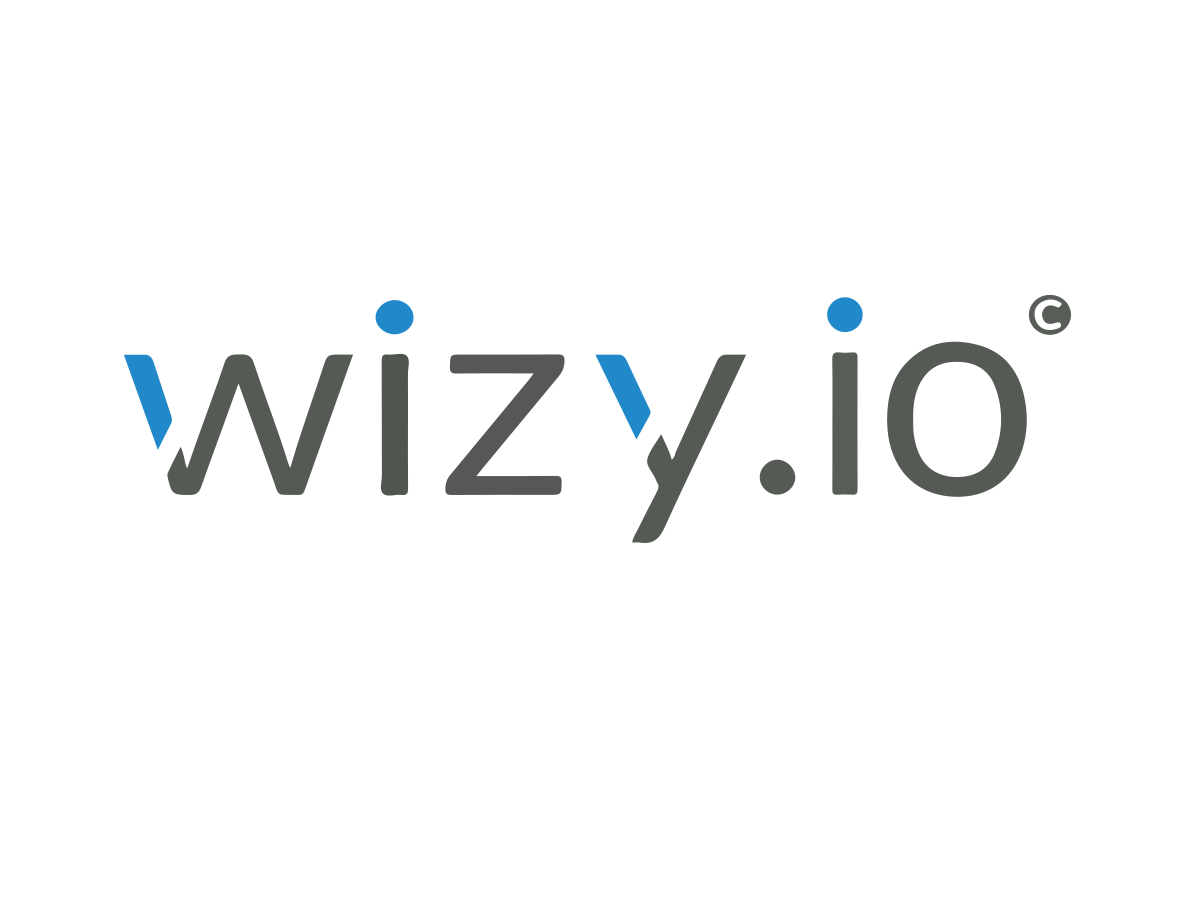

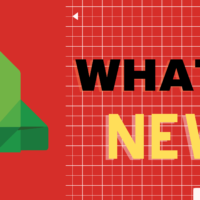
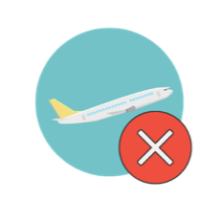

Leave a Reply