Have you ever managed an approval workflow and wished you could add notes to Approved requests? Have you ever needed to take action on those approved requests and wanted to keep track of these details on your workflow management page?
As of today, you can now do this all on Form Workflow Plus!
We’ve now added a feature for any Creator or Admin of a workflow to be able to add an optional note column to each of your workflows. You can name this column anything you want, and add data to the column for each request.
Enable notes for your workflows
First, log on to the Form Workflow Plus web application at //app.formworkflowplus.com.
Then, while Manage Workflows is selected on the left sidebar, select the workflow you’d like to manage. (In this example, we’ll use “Customer Success Leave Requests”).
Next, click on the “SETTINGS” tab at the top, and then toggle the switch next to “Enable note column” to add a column to your Worfklow page under Manage Workflows.
A confirmation message should flash at the bottom left corner of your screen that says “The additional column will now be displayed.”
Optionally, you can change the name of the column to what makes sense for your workflow. (In this case, we’ll name our column “Manager Remarks”.)
Adding notes to your new column
You should now see your new column in your workflow, under the “RESPONSE” tab.
To add data in this column, simply click on any Approved request, select the “CONTENT” tab, and add a note at the bottom under the column name (in this case, we’ll add under “Manager’s Remarks” some information about the employee’s remaining leave credits.)
You asked for it, you got it!
This feature was requested by one of our customers, and we thought it was a fantastic idea because it’s something we could use ourselves.
How does Form Workflow Plus make your workday better? Please sound off in the comments below! And do continue to reach out to us for any feature requests or assistance and our Customer Success team would be more than happy to help or provide demos.
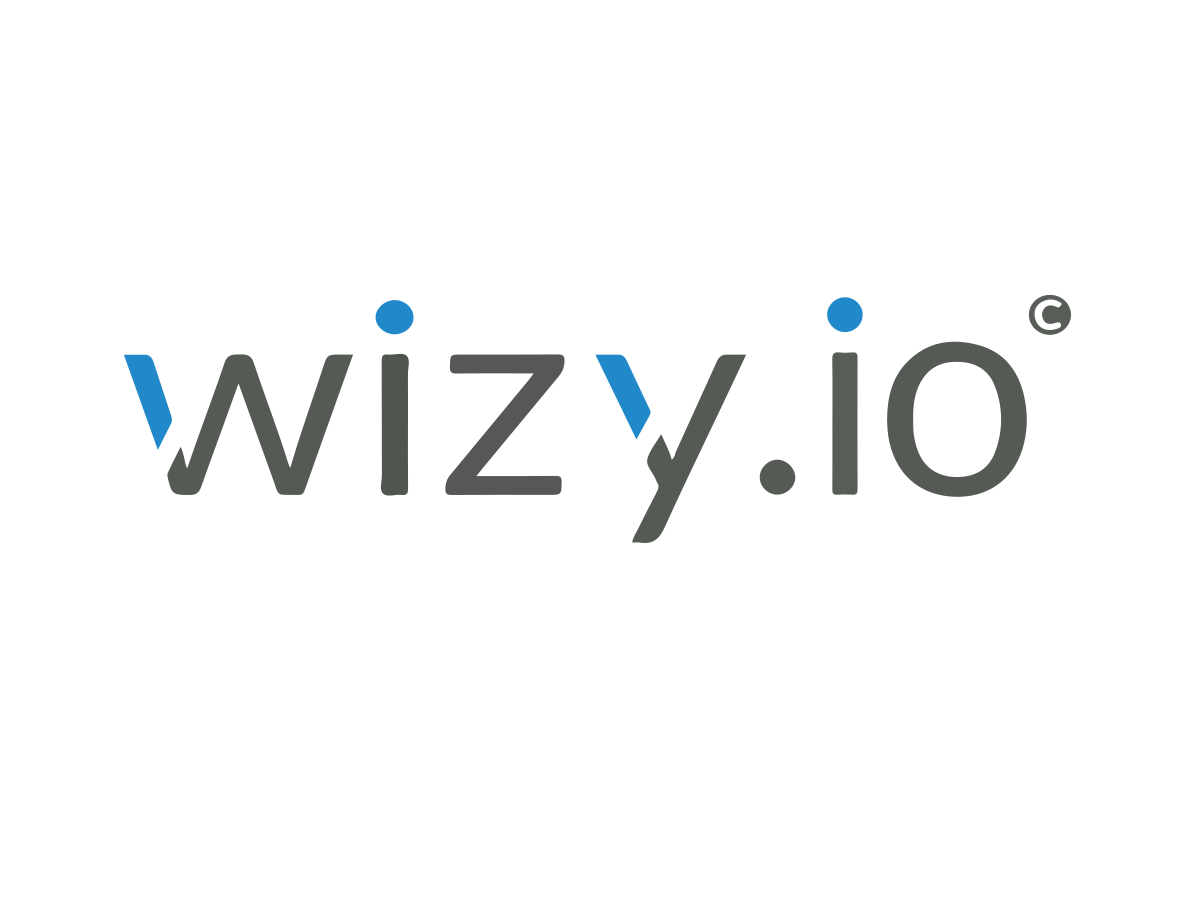
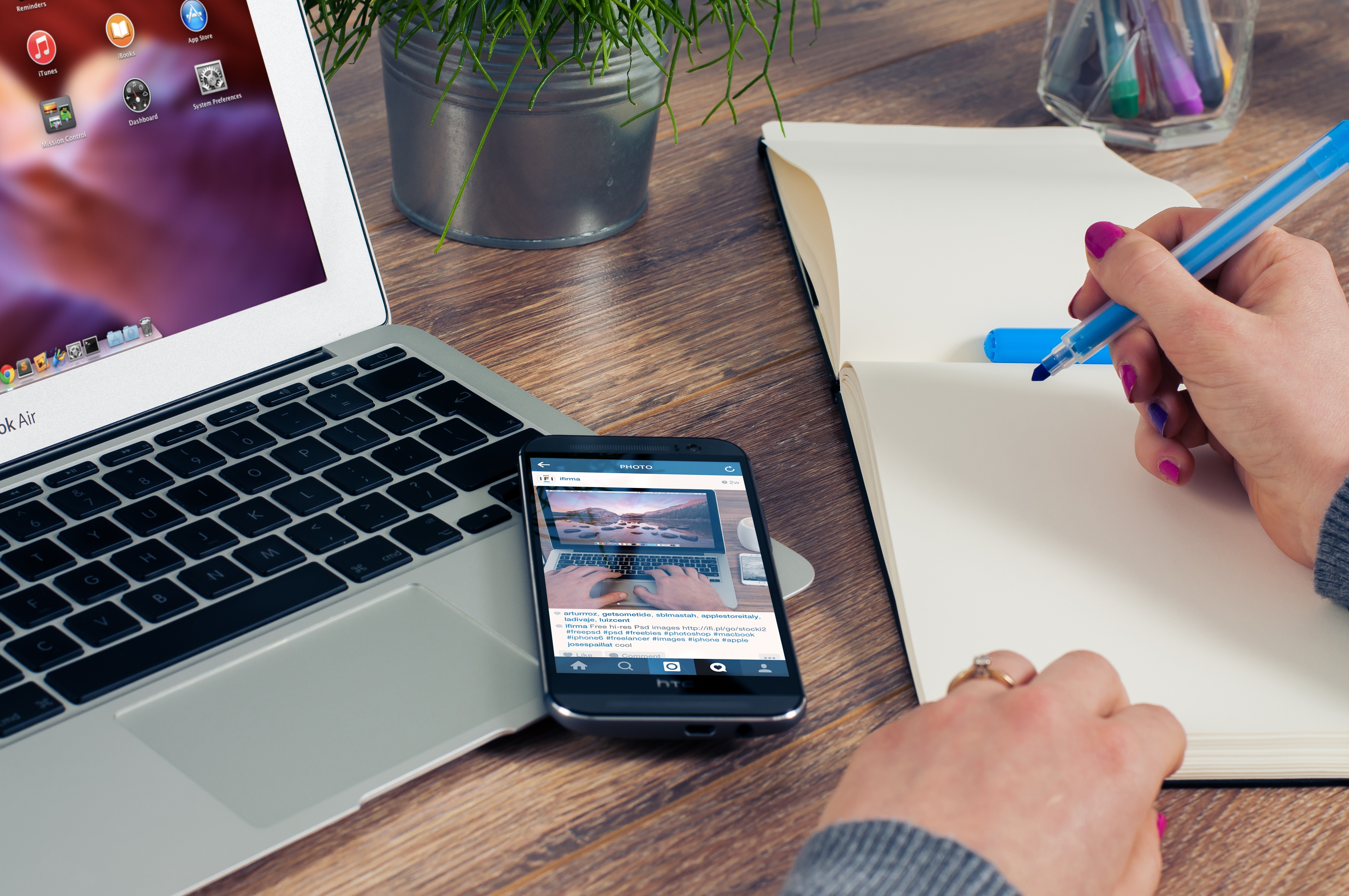

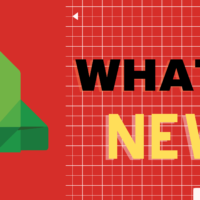
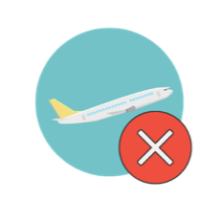

Leave a Reply